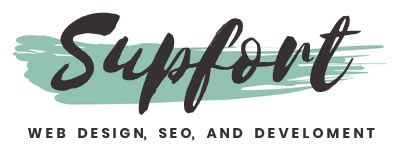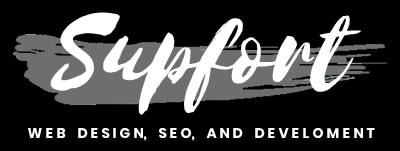How to choose the
best WordPress plugins?

Choosing the best plugin for your website might look like an easy task for most WordPress users.
But the problem in here is that most WordPress users are not fully educated on this platform.
As I talked on my last blog post below,
BLOG: how to use WordPress plugins
I mentioned there how WordPress plugins are seriously overused and installed without even thinking of the consequences.
And on top of that, most users don’t know to properly choose plugins by doing the correct research on them.
Lack of education
This lack of education, or the willingness to get educated on WordPress overall, makes many users vulnerable to hacks or to a less extend make them end up with an under performing website AKA Super Slow.
With this quick blog post I want to shine the light to the right process for choosing the best plugins for your WordPress websites.
This post will show you the top 8 things I always check and look for when searching for plugins.
NOTE: Keep in mind that at the beginning this might be a time consuming process but through time you will gain experience and your intuition will grow which will make everything faster and easy breezy.
8 things to check while choosing plugins
Here is the quick menu access:
1. Check the ratings and reviews
7. Don't let them slow you down
Remember, before you even install any plugin, make sure you find only positive things about them while checking the 8 things below.
If something looks bad and smells bad, usually is no bueno (not good) so be cautious about it.
1. Check the ratings and reviews
This might be the most obvious thing to do in today's world but believe it or not, most people forget to even check this simple thing.
Checking the reviews and the ratings from the plugins you are about to use will save you lots of time.
Remember, at surface many plugins can look like the best thing in town.
But reading what other users are saying about their plugin experiences, it will give you the advantage for choosing the right plugin the first time.
Don't make the mistake of not reading ratings and reviews.
Do yourself a favor, read them and save yourself some big headaches.
To check some reviews and ratings, you can check them when you are installing plugins on your WordPress admin dashboard or by visiting the official WordPress plugins pages, just check the images below.
WordPress admin dashboard
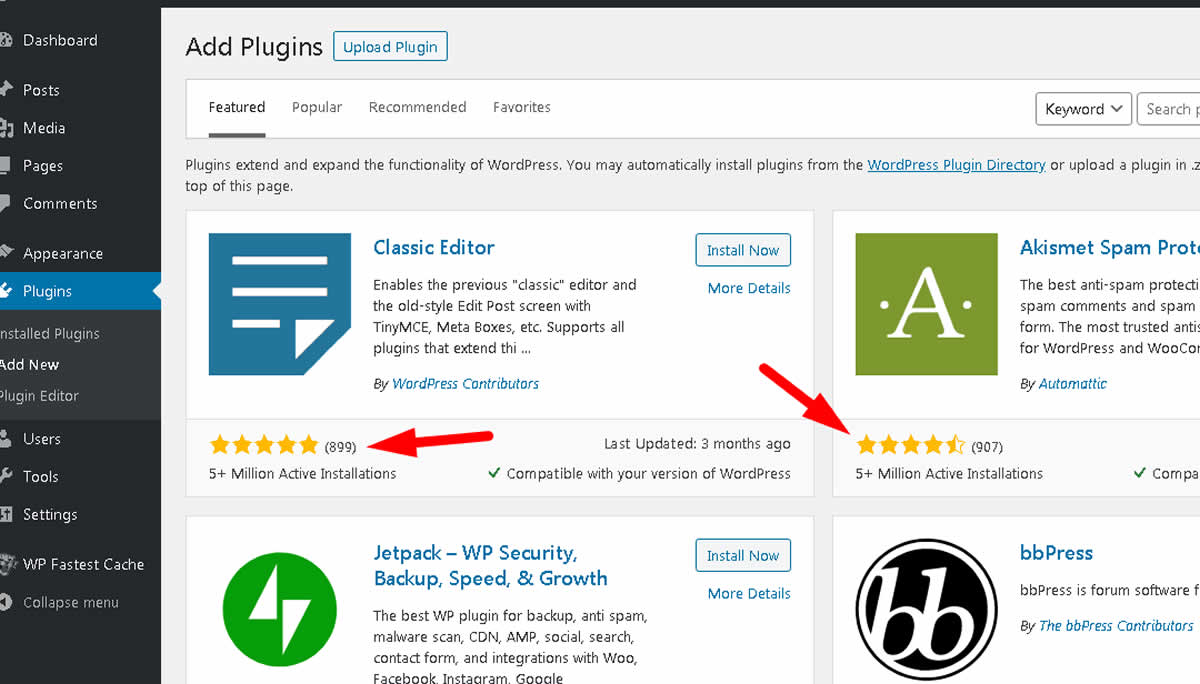
WordPress plugins pages
To see this URL visit this link.
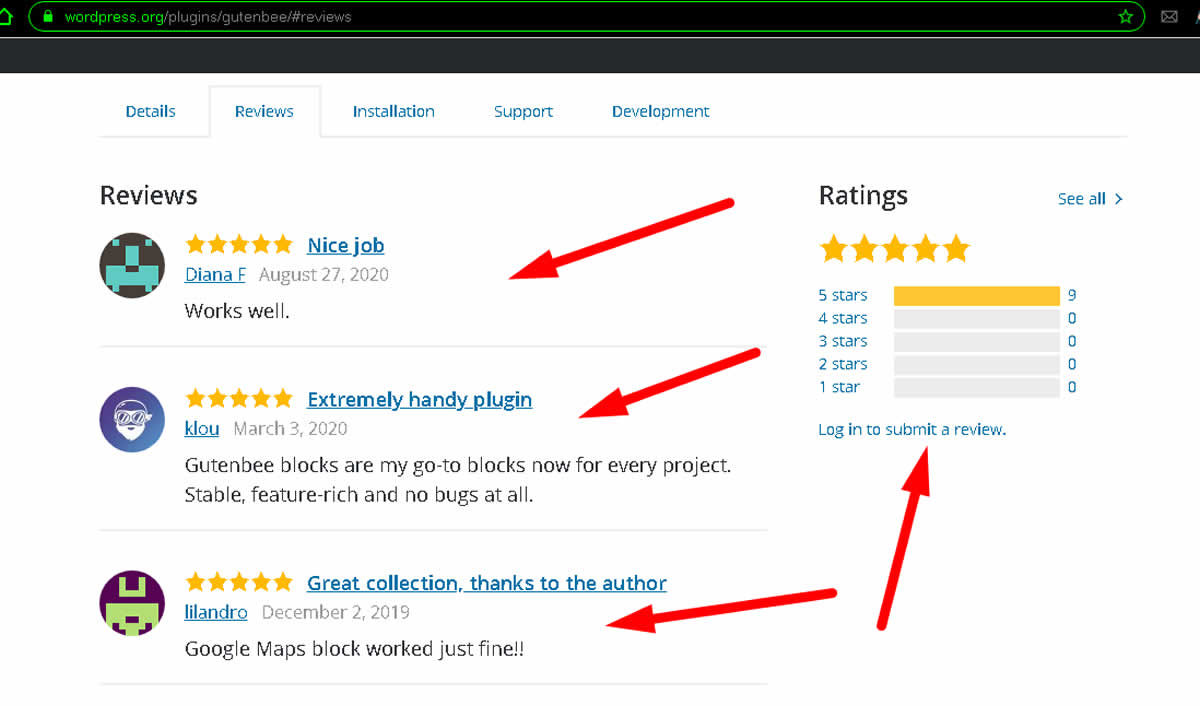
2. Constant updates
If you did not know, technology is changing to the speed of light.
And plugins as you can imagine are part of those technology changes.
It is your responsibility to check that the plugins are constantly updated before you even use them.
If you start using a plugin that was updated 3 years ago, you are just opening the doors for serious problems inside your websites.
Trust me, this might not sound alarming right now but if you are not careful with this updating thing, bad things can happen to your websites.
Remember, prevention is always a key part for blocking the seeds of future problems.
Now to check if the plugins are being updated constantly, you can do it by three simple ways.
a) one is by checking the updating notice inside your “Add Plugins” section.
This is where you look for new plugins to install inside your WordPress Admin Dashboard.
To get inside that section, you need to:
- Login inside your WordPress Admin Dashboard.
- Then go to your left menu > "Plugins".
- and click the > "Add New" menu link.
When in there, look for the section that says "Last Updated" as each plugin has that, see image below
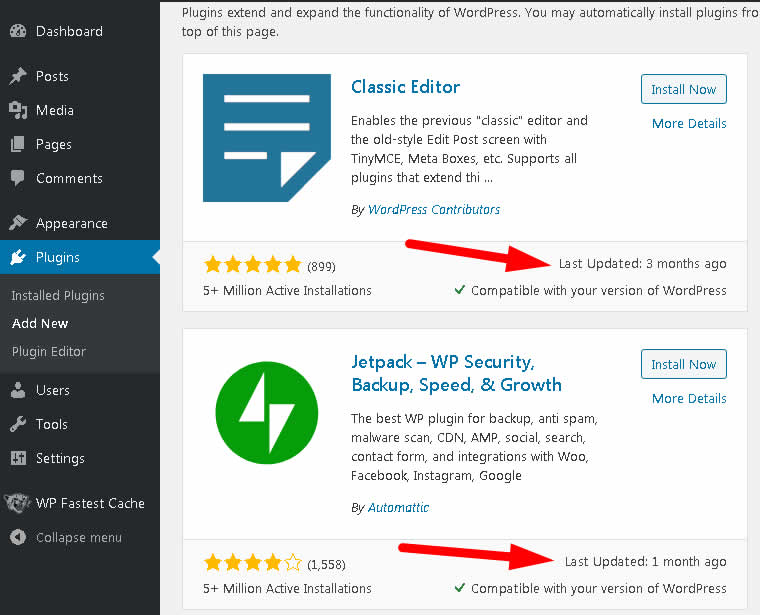
Now this is the same as if you were visiting the WordPress Plugins website.
As they also display the same "Last Updated" information as well, see image below.
To see URL inside the image below, click here.
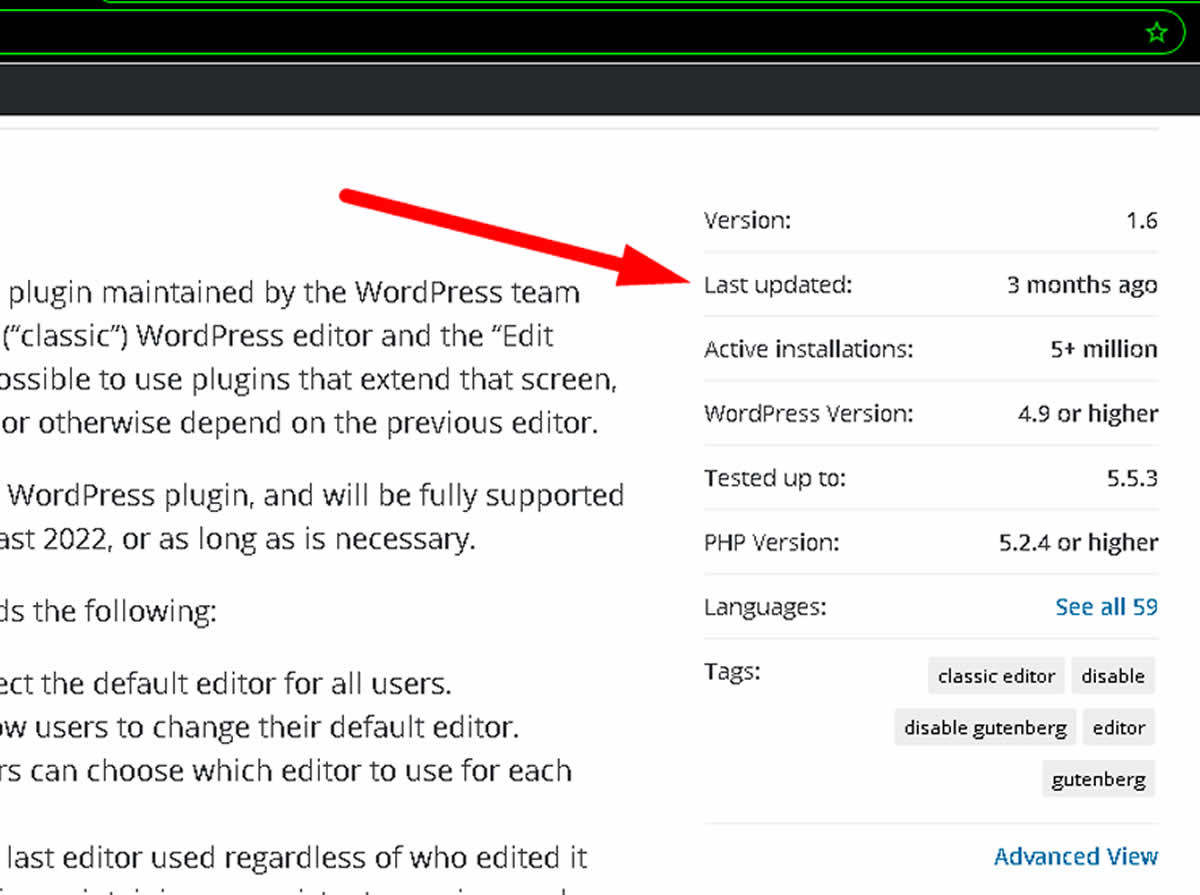
The only thing you need to check here is that the plugin has recently being updated.
If you see that the plugin has not being updated recently or for a long time, the recommendation is not to use it but that is always your choice.
a) two is by checking the releases or change logs pages.
To find these pages, you can check the official website of the plugin or just Google the searches below.
“plugin name” + releases
Example = woocommerce releases
“plugin name” + change logs
Example = woocommerce change logs
To have an idea how these pages look, you can check the official releases page from WooCommerce plugin and the change logs page from Yoast plugin, see them below.
- WooCommerce plugin releases page here.
- Yoast plugin change logs page here.
Notice how those pages include all updates and dates from those releases which is what you need to know if the plugin has been constantly updated.
a) three is is by emailing the developer directly.
Now this is something you should do all the time to test the responsiveness of the developer and because this recommendation is so important, I have include it as the third point below.
3. Fast support responses
At Supfort we are proud to response very soon and very fast no matter the reason for the contact.
This is key because not only this is important for users and for sure for business.
But we do this because we really care and we are really passionate about guiding future WordPress users towards the right path.
In simplicity, if a developer answer your emails fast, that will tell you the developer is fully active and working on the plugin.
This is always a good sign of quality and trust.
Now that don't always apply to every developer but for sure it is a good sign overall.
To contact the developer, make sure you visit the official website of the plugin.
And to find any official website just Google the "plugin name" plus the word "official website plugin".
For instance if you are looking for the official website of the plugin Yoast, Google this:
Yoast official website plugin
or
Yoast plugin official website
Then visit the website and look for the contact us page inside the top menu or footer.
So remember, next time you plan to use a plugin make sure to send a quick email to the developer just to test the waters.
4. Check for active forums
One of the best things that will help many people the most when using plugins are forums.
Not only these forums will give you many answers you might be looking for but they will be in most cases free to access, meaning you don't have to pay for support.
To find forums you can look in three places:
a) one is by visiting Facebook groups and look for plugin support groups.
You can look for an specific plugin group or general plugin groups, your choice, see image below.
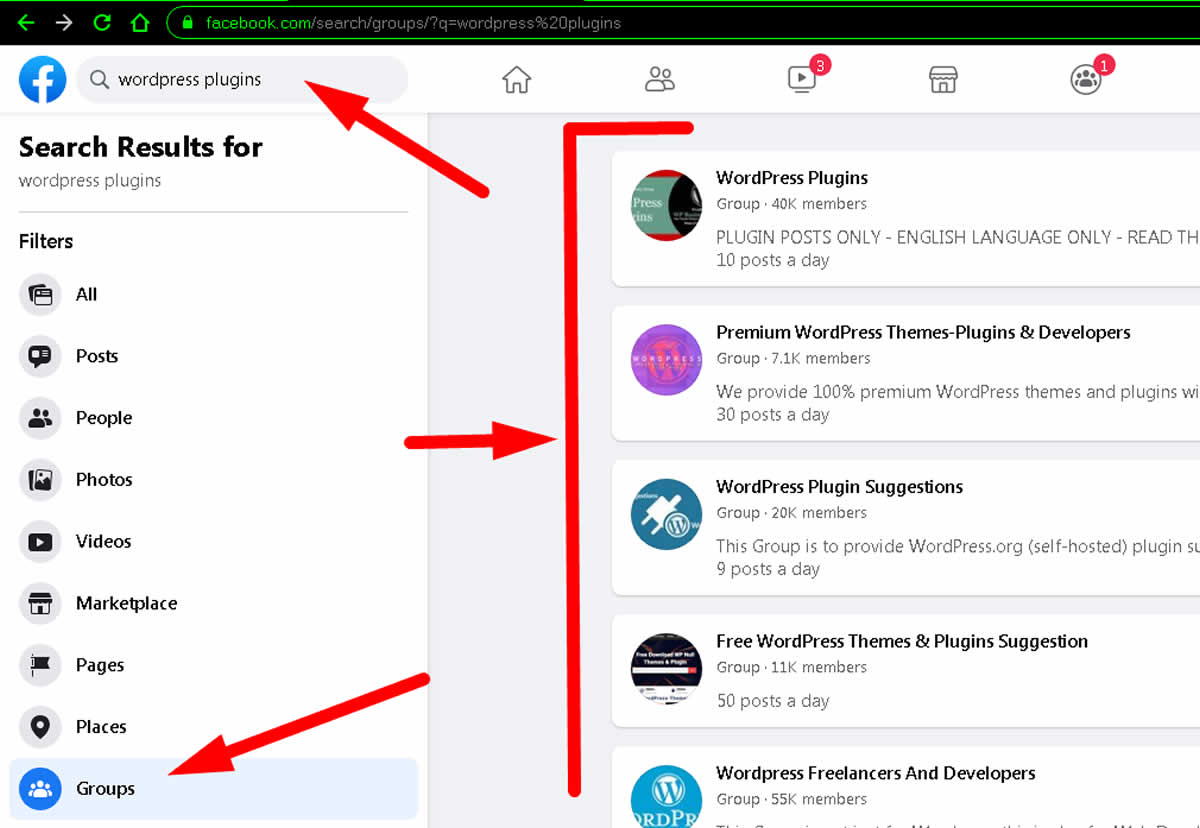
b) two is by visiting the official website from the plugin and see if they have a support forum on their official page.
c) and third is by visiting the official WordPress support forums of the plugin.
To find this third option, just visit the WordPress plugins page and then search for your plugin.
When you find it, click on the support tab which will redirect you to the support forums inside WordPress.org, see image below.
To visit the URL on the image below, click this link.
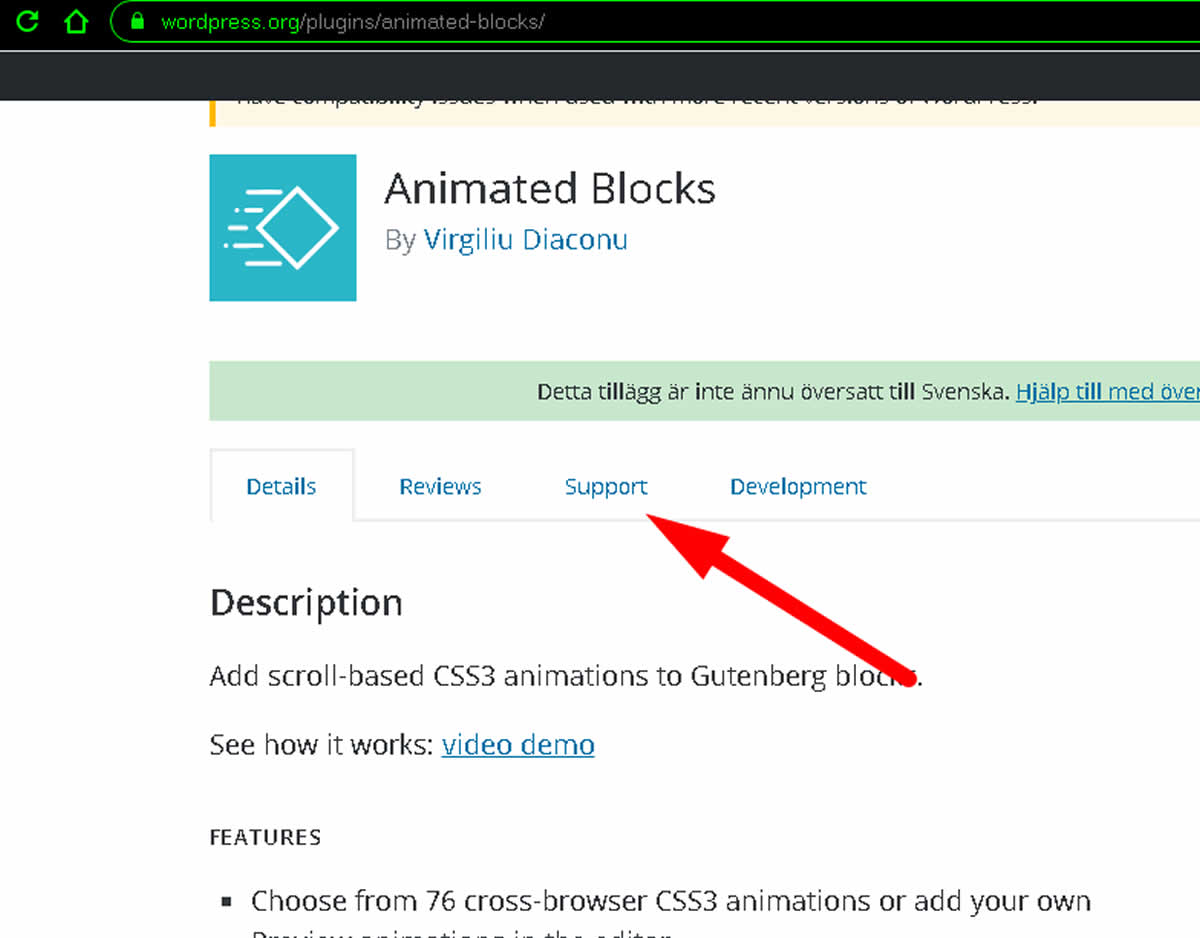
5. Do the Google searches
Another thing that I always check is what people are saying about the plugin online and its developer.
In many cases you can find independent reviews from bloggers which can give you another perspective and if the developer has a bad history or no history at all.
Usually what you can do to find this is Googling words like:
a) "plugin name" + "review"
An example can be "yoast review"
b) "plugin name" + "my personal review"
An example can be "yoast my personal review"
c) "Is" + "plugin name" + "any good"
An example can be "is yoast any good"
d) "plugin name" + "scam"
An example can be "yoast scam"
e) "plugin name" + "bad reviews"
An example can be "yoast bad reviews"
f) "plugin name" + "owner reputation"
An example can be "yoast owner reputation"
g) "don't trust" + "plugin name"
An example can be "don't trust yoast"
h) "plugin name" + "fraud"
An example can be "yoast fraud"
i) "why I don't use" + "plugin name" + "wordpress plugin"
An example can be "why I don't use yoast wordpress plugin"
j) "who is the owner of" + "plugin name" + "wordpress plugin"
An example can be "who is the owner of yoast wordpress plugin"
There are many more options but that will give you the idea how to search.
Make sure to always look for independent reviews and NOT for sponsored reviews which usually is when the reviewer gets paid for doing it.
NOTE: If you don't find too many results from the plugin or from the owner, that can be a sign that the plugin is new or that something not right is going on.
Remember, with reputable plugins you will always find plenty of information inside Google, so keep your eyes open and always alert.
6. Look for popularity
Another thing you can look for is for popularity.
But how do you do that?
Well with WordPress plugins that's easy because you can actually see the active installs.
To check active installs you have two options:
One is through your WordPress admin dashboard and two is by WordPress plugins official pages, see images below.
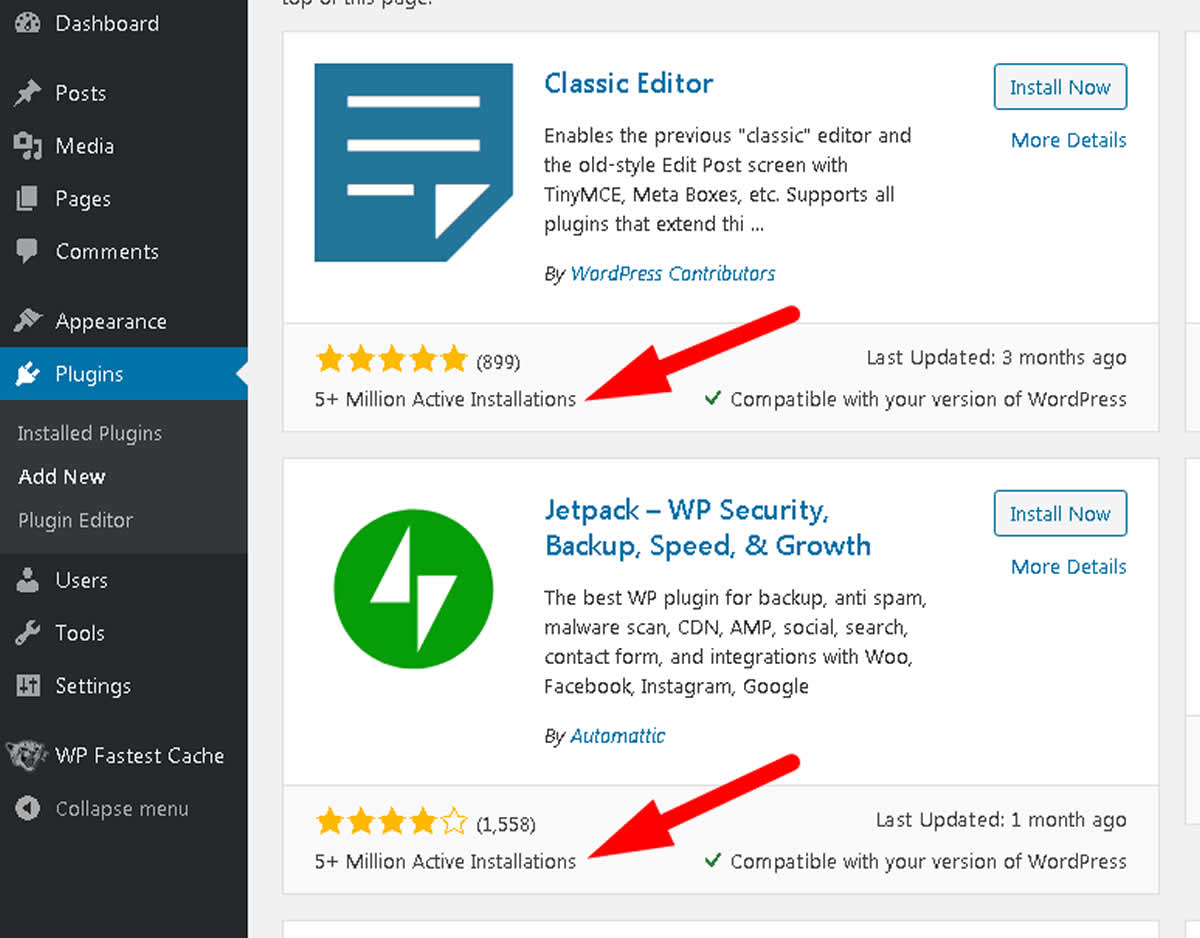
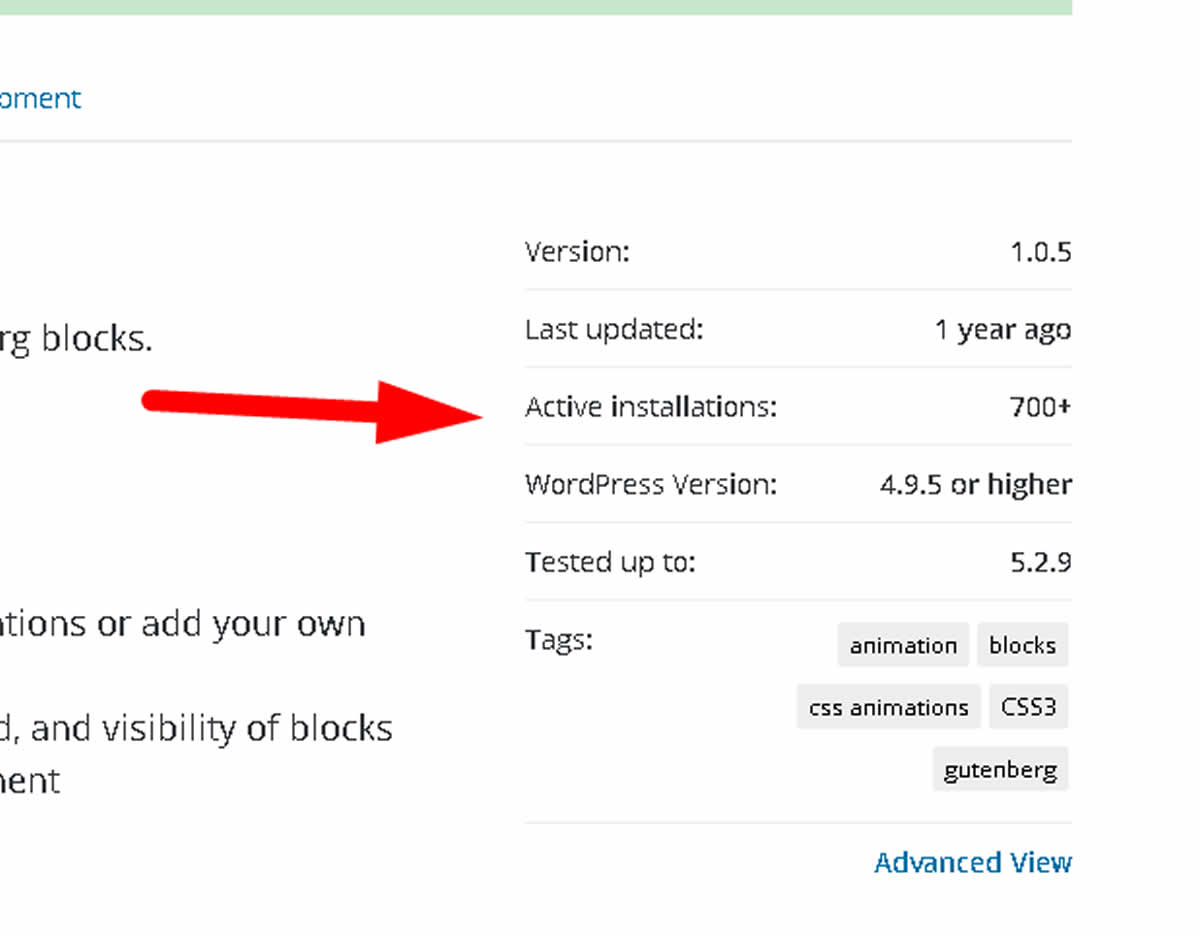
The usual thing here is that the most installs the plugin has the more popular is which is always a good thing.
Now if a plugin has be installed just 100 times that does not necessarily means is bad as it might only mean the plugin is brand new.
But if the plugin has been for a long time in the market, let's say 5 years, and no one has installed, then it might not be a smart move to install it.
Also keep in mind that sometimes plugins can be brand new but they can come from reputable programmers or companies, so it is always to keep your eyes open for those clues.
7. Don't let them slow you down
This point is probably one of the biggest for me because I am a fervent defender of simplicity and super fast websites which is something that many WordPress plugins don't provide at all.
As I have explained in other blogs here at Supfort, the biggest problem with plugins is that many but many of them will affect your speed, your security, and ultimately slow down your growing by generating endless problems.
If you don't check what these plugins do to your websites constantly, you might end up in very hot waters.
For instance to check how these plugins will affect your speed, you can do the following.
a) Before installing any plugin check the current speed of your website by visiting gtmetrix.com.
b) Enter the URL of your website, click enter on your keyboard, and wait for the results.
You should get something like the image below.
NOTE: Make sure you write down the initial readings.
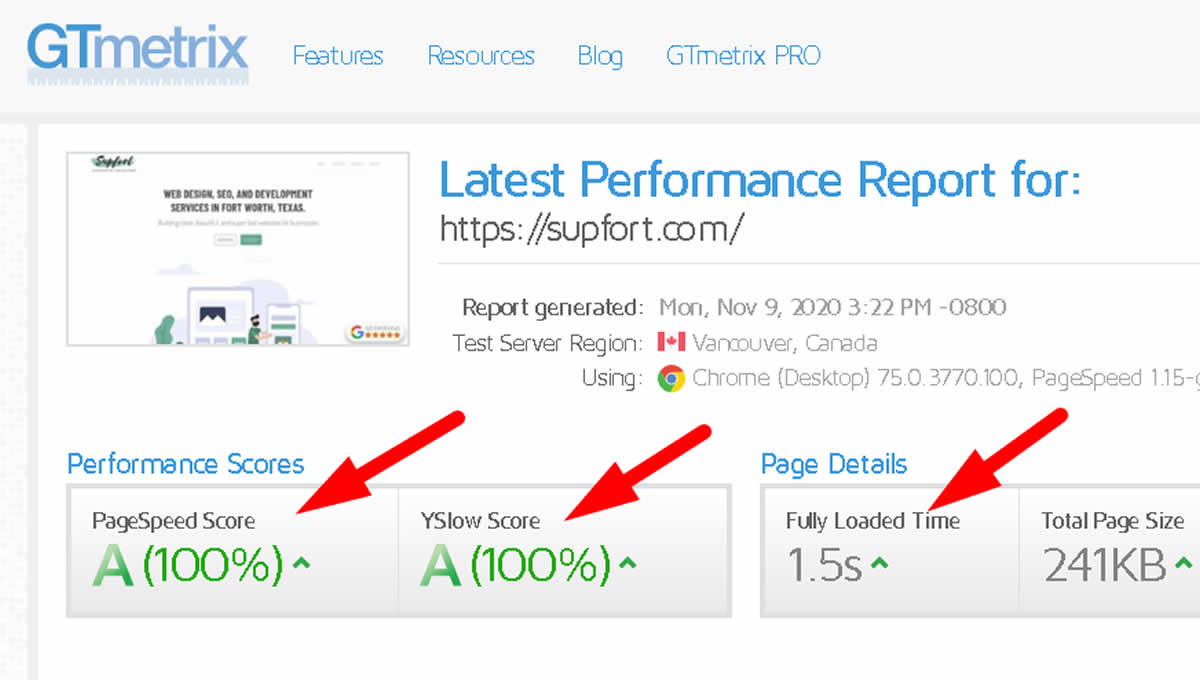
c) The after the initial speed reading, install the plugins you want and need, and run the speed test again.
If you speed readings go south (aka get worse), that will tell you right away that the plugins you want to install will create speed problems.
You need to aware of these problems because not only plugins can do damages to your websites, many professional templates can do the same as well.
Now regarding security, I will just say this for the moment.
If you stick to the normal plugins from the official WordPress plugins page, you should be fine.
Just make sure you always update your WordPress system, your plugins, your themes, and keep your server in shape.
And please don't go overboard and start using lots of plugins.
8. Be always a tester
This is really simple and very straight forward.
You, and only you, are the one in charge for the things that happen inside your WordPress website.
Always be on the look and always keep testing the plugins you install.
Why?
Because as I mentioned before plugins are part of this fast moving technology world.
And as you can imaging, developers need to keep changing them constantly.
Never settle, grow your WordPress knowledge all the time.
That's why I always keep recommending to learn how to develop WordPress websites without plugins and learn how to create your own custom themes.
Many people don't know this but the majority of informational WordPress websites can be developed without even using a single plugin.
It is your duty to keep learning and growing.
Learn how to code, learn how to work with PHP, learn how to work with the functions file in WordPress, learn how to work with WordPress custom fields, learn, learn, and learn some more.
You have the power to get that great advantage and perhaps one day abandon forever most plugins and pro themes that the only thing that contribute to you are insecurities, speed problems, and lots of headaches.
NOTE: By the way I am not anti plugin or anti pro theme, but I will always push developers to keep things simple and super fast.
9. Let your intuition grow
Now, I know this might be a lot for newbies.
But with time and practice, this will become second nature.
Which means you won't need to even thing about all the points I mentioned in here.
Your experience will give you a laser eye to identify bad plugins right away.
So keep working.